Query Your Data
You can type MongoDB filter documents into the query bar to display only documents which match the specified criteria. To learn more about querying documents, see Query Documents in the MongoDB manual.
Set Query Filter
In the Filter field, enter a filter document between the curly braces. You can use all the MongoDB query operators except the
$textand$exproperators.Example
The following filter returns documents that have a
titlevalue ofJurassic Park:{ "title": "Jurassic Park" } Click Find to run the query and view the updated results.
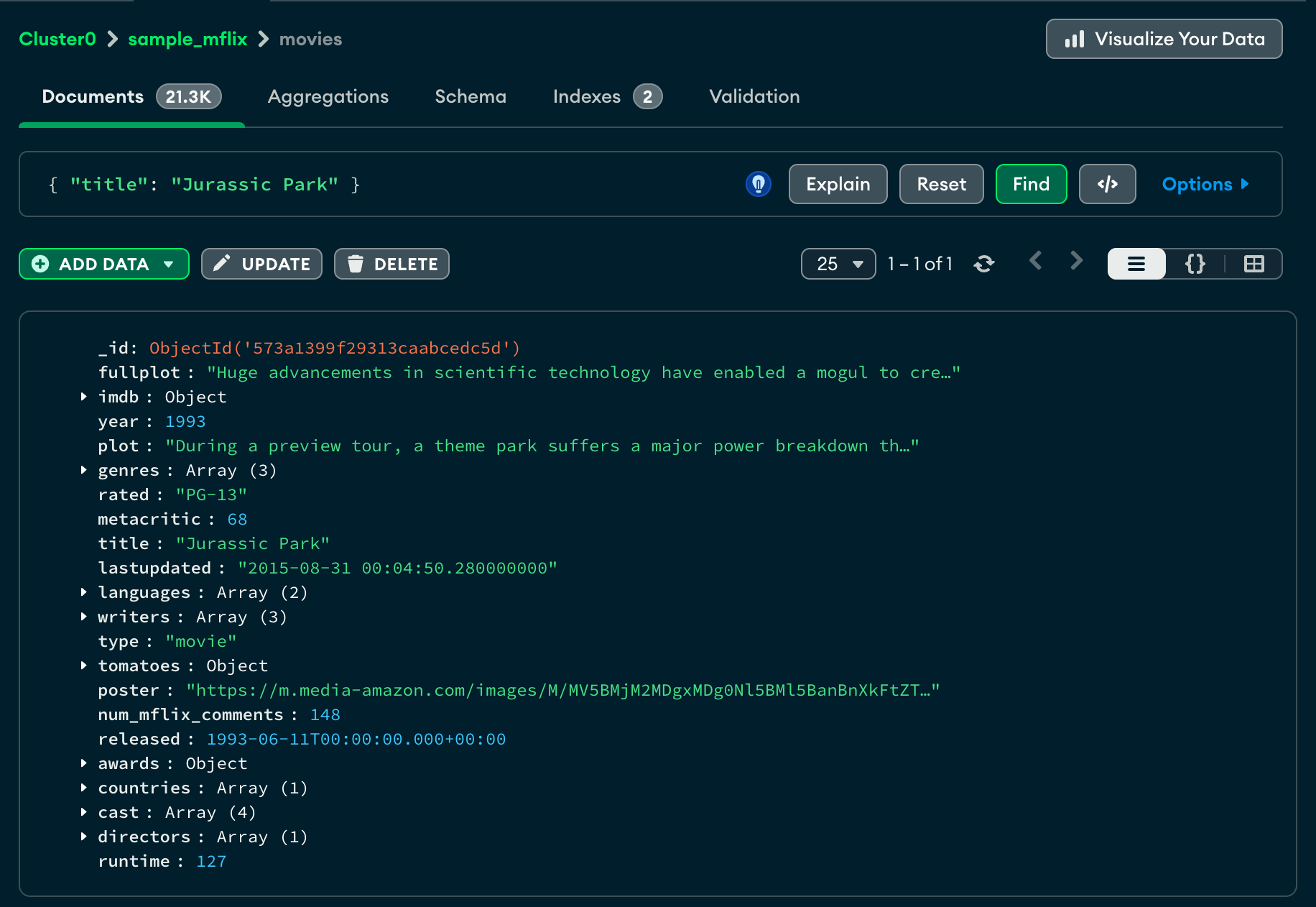 click to enlarge
click to enlarge
Examples
The examples on this page use a small example dataset. To import the sample data into your MongoDB deployment, perform the following steps:
Copy the following documents to your clipboard:
[ { "name": "Andrea Le", "email": "andrea_le@fake-mail.com", "school": { "name": "Northwestern" }, "version": 5, "scores": [ 85, 95, 75 ], "dateCreated": { "$date": "2003-03-26" } }, { "email": "no_name@fake-mail.com", "version": 4, "scores": [ 90, 90, 70 ], "dateCreated": { "$date": "2001-04-15" } }, { "name": "Greg Powell", "email": "greg_powell@fake-mail.com", "version": 1, "scores": [ 65, 75, 80 ], "dateCreated": { "$date": "1999-02-10" } } ] In Atlas, use the left navigation panel to select the database and the collection you want to import the data to.
Click the Documents tab.
Click Add Data and select Insert Document.
Set the View to JSON (
{}).Paste the JSON documents from your clipboard into the modal.
Click Insert.
Note
If you do not have a MongoDB deployment or if you want to query a larger sample data set, see Sample Data for Atlas Clusters for instructions on creating a free-tier cluster with sample data. The following example queries filter the sample documents provided on this page.
Match by a Single Condition
The following query filter finds all documents where the value of
name is "Andrea Le":
{ name: "Andrea Le" }
The query returns the following document:
{ "_id": { "$oid": "5e349915cebae490877d561d" }, "name": "Andrea Le", "email": "andrea_le@fake-mail.com", "school": { "name": "Northwestern" }, "version": 5, "scores": [ 85, 95, 75 ], "dateCreated": { "$date": "2003-03-26" } }
Match by Multiple Conditions ($and)
The following query filter finds all documents where scores array
contains the value 75, and the name is Greg Powell:
{ $and: [ { scores: 75, name: "Greg Powell" } ] }
The query returns the following document:
{ "_id": { "$oid":"5a9427648b0beebeb69579cf" }, "name": "Greg Powell", "email": "greg_powell@fake-mail.com", "version": 1, "scores": [ 65, 75, 80 ], "dateCreated": { "$date": "1999-02-10" } }
Match by Multiple Possible Conditions ($or)
The following query filter uses the $or operator to find
documents where version is 4, or name is Andrea Le:
{ $or: [ { version: 4 }, { name: "Andrea Le" } ] }
The query returns the following documents:
[ { "_id": { "$oid": "5e349915cebae490877d561d" }, "name": "Andrea Le", "email": "andrea_le@fake-mail.com", "school": { "name": "Northwestern" }, "version": 5, "scores": [ 85, 95, 75 ], "dateCreated": { "$date": "2003-03-26" } }, { "_id": { "$oid":"5e349915cebae490877d561e" }, "email": "no_name@fake-mail.com", "version": 4, "scores": [ 90, 90, 70 ], "dateCreated": { "$date": "2001-04-15" } } ]
Match by Exclusion ($not)
The following query filter uses the $not operator to find all
documents where the value of the name field is not equal to
"Andrea Le", or the name field does not exist:
{ name: { $not: { $eq: "Andrea Le" } } }
The query returns the following documents:
[ { "_id": { "$oid":"5e349915cebae490877d561e" }, "email": "no_name@fake-mail.com", "version": 4, "scores": [ 90, 90, 70 ], "dateCreated": { "$date": "2001-04-15" } }, { "_id": { "$oid":"5a9427648b0beebeb69579cf" }, "name": "Greg Powell", "email": "greg_powell@fake-mail.com", "version": 1, "scores": [ 65, 75, 80 ], "dateCreated": { "$date": "1999-02-10" } } ]
Tip
For a complete list of logical query operators, see Logical Query Operators.
Match with Comparison Operators
The following query filter uses the $lte operator to find all
documents where version is less than or equal to 4:
{ version: { $lte: 4 } }
The query returns the following documents:
[ { "_id": { "$oid":"5e349915cebae490877d561e" }, "email": "no_name@fake-mail.com", "version": 4, "scores": [ 90, 90, 70 ], "dateCreated": { "$date": "2001-04-15" } }, { "_id": { "$oid":"5a9427648b0beebeb69579cf" }, "name": "Greg Powell", "email": "greg_powell@fake-mail.com", "version": 1, "scores": [ 65, 75, 80 ], "dateCreated": { "$date": "1999-02-10" } } ]
Tip
For a complete list of comparison operators, see Comparison Query Operators.
Match by Date
The following query filter uses the $gt operator and
Date() method to find all documents where the dateCreated
field value is later than June 22nd, 2000:
{ dateCreated: { $gt: new Date('2000-06-22') } }
The query returns the following documents:
[ { "_id": { "$oid": "5e349915cebae490877d561d" }, "name": "Andrea Le", "email": "andrea_le@fake-mail.com", "school": { "name": "Northwestern" }, "version": 5, "scores": [ 85, 95, 75 ], "dateCreated": { "$date": "2003-03-26" } }, { "_id": { "$oid": "5e349915cebae490877d561e" }, "email": "no_name@fake-mail.com", "version": 4, "scores": [ 90, 90, 70 ], "dateCreated": { "$date": "2001-04-15" } } ]
Match by Array Conditions
The following query filter uses the $elemMatch operator
to find all documents where at least one value in the scores
array is greater than 80 and less than 90:
{ scores: { $elemMatch: { $gt: 80, $lt: 90 } } }
The query returns the following document because one of the values
in the scores array is 85:
{ "_id": { "$oid": "5e349915cebae490877d561d" }, "name": "Andrea Le", "email": "andrea_le@fake-mail.com", "school": { "name": "Northwestern" }, "version": 5, "scores": [ 85, 95, 75 ], "dateCreated": { "$date": "2003-03-26" } }
For more query examples, see Query Documents in the MongoDB manual.
Match by Substring
The following query filter uses the $regex operator
to find all documents where the value of email includes the term
"andrea_le":
{ email: { $regex: "andrea_le" } }
The query returns the following document:
{ "_id": { "$oid": "5e349915cebae490877d561d" }, "name": "Andrea Le", "email": "andrea_le@fake-mail.com", "school": { "name": "Northwestern" }, "version": 5, "scores": [ 85, 95, 75 ], "dateCreated": { "$date": "2003-03-26" } }
Match by Embedded Field
The following query filter finds the
document with the school.name subfield of "Northwestern":
{ "school.name": "Northwestern" }
The query returns the following document:
{ "_id": { "$oid": "5e349915cebae490877d561d" }, "name": "Andrea Le", "email": "andrea_le@fake-mail.com", "school": { "name": "Northwestern" }, "version": 5, "scores": [ 85, 95, 75 ], "dateCreated": { "$date": "2003-03-26" } }
For more query examples, see Query Documents in the MongoDB manual.
Supported Data Types in the Query Bar
The Atlas Filter supports using the
mongosh representation of the MongoDB
Extended JSON BSON data types.
Example
The following filter returns documents where
start_date is greater than than the BSON Date
2017-05-01:
{ "start_date": {$gt: new Date('2017-05-01')} }
By specifying the Date type in both start_date and the
$gt comparison operator, Atlas performs the greater
than comparison chronologically, returning documents with
start_date later than 2017-05-01.
Without the Date type specification, Atlas compares the
start_dates as strings
lexicographically,
instead of comparing the values chronologically.
Clear the Query
To clear the query bar and the results of the query, click Reset.
How Does the Atlas Query Compare to MongoDB and SQL Queries?
$filter corresponds to the WHERE clause in a
SQL SELECT statement.
Example
You have 3,235 articles. You would like to see all articles that Joe Bloggs wrote.
- Atlas Filter Option
{ author : { $eq : "Joe Bloggs" } } - MongoDB Aggregation
db.article.aggregate( { $match: { "author": "Joe Bloggs" } } ) - SQL
SELECT * FROM article WHERE author = "Joe Bloggs";